Heads up: I use affiliate links throughout this review. This means that I may receive a commission if you end up buying something from Constant Contact. If you do buy a Constant Contact subscription through my link — thanks so much! You’re helping me to keep this site running 🙂
Email marketing is still one of the main sales channels in 2020. Growing your own contact list has a lot of benefits. Email subscribers usually join your list because they are interested in your product or service and reaching them through emails is more efficient than social media or any other channel. Conversion rates of emails are up to 10 times higher than social media. Your emails can be personalized and well targeted.
In this articles I will show you 7 tools to grow your Constant contact email list.
About Constant Contact
Constant contact is a powerful email marketing tool that gives you a 1-month free trial and that offers you a great variety of mobile responsive templates, comprehensive list management capabilities and very easy to use drag and drop email builder. Additionally you can easily integrate it with e-commerce platforms and CRM solutions without the need to have coding skills. You can check my constant contact review published earlier this year.
Growing Your Contact List
Depending on the nature of your business and the channels where you are mostly active, you can use different sign-up tools to achieve your goals. In this guide we will see the variety sign-up tools offered by constant contact.
Pop-up Sign-up Form
A pop-up sign-up form is the most common of sign-up forms to prompt website visitors to join your mailing list. You can set the form to display when users land on your website, after they’ve spent a specific amount of time on your site, or when they go to leave. You can also customize how the form looks, as well as choose which lists the form is connected to.
This tool is free to implement on your own website and proved to be efficient. No one can miss your contact form. The settings give you some flexibility to play around and maximize your subscription rate.
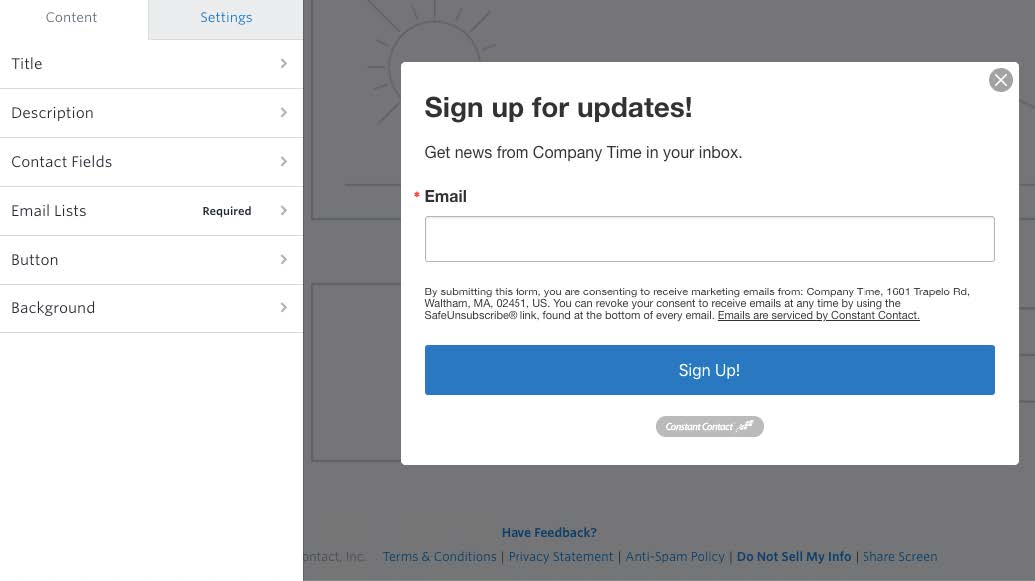
To create a Pop-up Sign-up Form:
1. Click Sign-up Forms.
2. Click Create Sign-up Form.
3. Choose “Pop-up”.
4. Enter a unique name
5. Click on the content part and click on each section to customize it.
6. Go to the settings tab and click on timing to set up when your form will display.

When you’re done customization, the next step will be to publish and integrate on your website.
After publishing, visit the Sign Up forms page and from the contextual menu on the created form click to activate. Once done you can click on universal code (check below screenshot).

Copy the entire code and add it to your website. This step might require some HTML knowledge. If you are using a website builder, there might be some easier steps to implement the code. Below are the steps for a wordpress website.
WordPress.org
Adding Universal Code for the Inline and Pop-Up Sign-Up Forms:
- Copy the Universal Code for your sign-up form.
- From the Dashboard on the left-hand side, select Appearance > Customize.
- Click Widgets.
- Click Footer Sidebar, Footer #, or Footer Area #, Footer Column #, etc.
- Choose Custom HTML.
- Paste the Universal Code into the Content field. Leave the Title field blank.
- Click “Done.”
- Click Publish.
Inline Sign-up Form
An inline sign-up form is a form that can you can place anywhere you desire on your site. You can make changes to your Inline Form and customize it right in your Constant Contact account and it will update automatically on your site.
With this tool you can embed the form in a native way on your website. I personally think the popup is more efficient.

Creating and integrating a sign-up form is very similar to popup sign-up forms:
1. Click Sign-up Forms.
2. Click Create Sign-up Form.
3. Choose “Inline”.
Lead Generation Landing Page
A Lead Generation Landing Page is a customizable page, sort of like a stand-alone website, for generating new leads through social media and email. With a Lead Generation Landing Page, you can customize the look of the page, add an image, and choose which data you want to collect from visitors. You can even give your landing page a custom URL! The page will be hosted at Constant Contact and you can redirect your campaign traffic to the page’s unique URL.
This tool is great if you don’t have a website or you don’t have the technical knowledge to create an optimized landing page on your current website.
 To create a landing page
To create a landing page
1. Click Campaigns.
2. Click Create.
3. Select Landing Page.
4. Select Lead Generation Landing Page.
5. Give your sign-up form a name so you can find it in your account later. Your contacts won’t ever see it.
6. Click Content to customize your landing page

You can find more details about the landing page creation on constant contact’s knowledge base
Once your landing page is published you can copy the URL and share it in an email or on your social media accounts. You can edit the landing page at anytime.
Facebook Lead Ad
Facebook Lead Ads are a great way to reach new audiences. You will design an ad that will be published to Facebook for a wide audience based on criteria you choose. You can reach a specific demographic like age group, location, and more. Since Lead Ads are real ads that are published online, they do come at an additional fee, but you can build an ad budget that works for you.
By allocating a decent budget, this could be a great way to reach the right target audience and grow your list with potential customers.
 To create a Facebook Lead Ad:
To create a Facebook Lead Ad:
1. Click Sign-up Forms.
2. Click Create Sign-up Form.
3. Choose “Facebook Lead Ad”.
The Facebook Lead Ad requires connecting your Facebook page and your Facebook Ad account to constant contact.
For more details on creating Facebook lead ads you can visit constant contact website.
Facebook Join My List App
The Facebook Join My List App gives your followers an easy way to sign up for your Constant Contact mailing lists. Once you install the app on your Facebook Business page, you can customize it with a logo, and choose which lists you want contacts to be added to.
If you have a lot of engagement on your Facebook page, this method can be a great way to add the contact form to your and grow your list without the need to spend on Ads or to have a website for this matter.

To use the Facebook Join My List App:
1. Click Sign-up Forms.
2. Click “Facebook Join My List App”.
3. Click Add App.
You can find the details on setting up your Facebook Join My List App on the following page.
Text-to-Join
Text-to-Join gives new contacts the opportunity to join your mailing list through a text message.
Here’s how it works: The contact will text a keyword of your choice, to a number we generate for you. Then, they’ll receive a text back that will walk them through joining your list.
Text to sign-up is only available in the US. It is not currently available for international users.

To use Text-to-Join:
1. Click Sign-up Forms.
2. Click “Basic Landing Pages”.
3. Click “Text to sign-up” on the right side of the page.
You can find details on setting up this tool on constant contact’s knowledge base.
List Builder App
The ListBuilder App is an app available on both iPhone and Android devices that will allow new contacts to sign-up for your mailing list through your device.
The ListBuilder App is a great option if you spend a lot of time at trade shows, or if you want to keep an iPad at the register for new sign-ups.
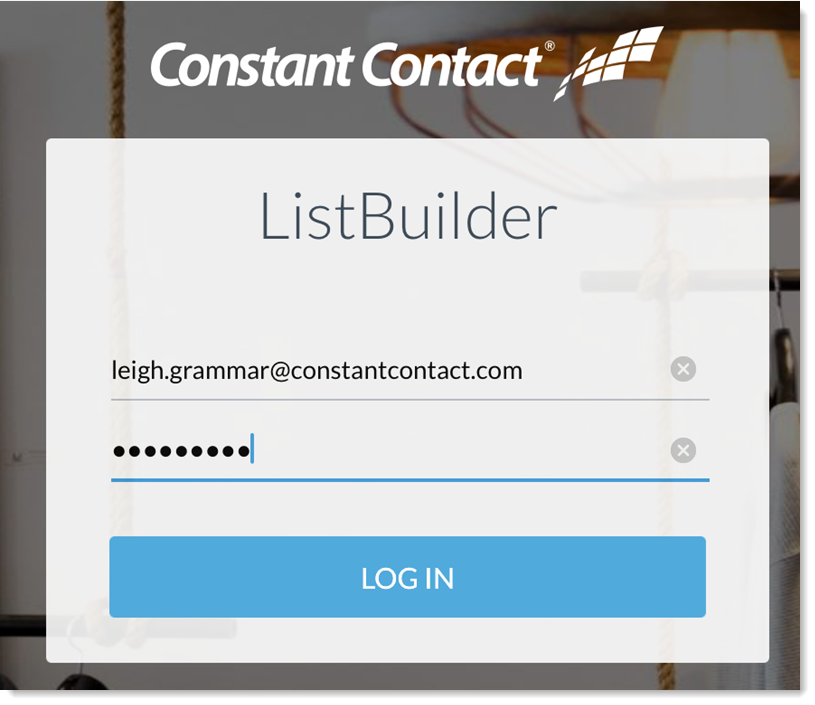 To use the List Builder App:
To use the List Builder App:
1. Open the App Store on your device.
2. Search for “ListBuilder”.
3. Click to install.
On the this link you will find the steps to setup the list builder app on both iOS and Android devices.
A Final Word
I hope this quick how-to guide helped you choose the right sign-up tools for your business. If you have any questions or suggestions feel free to use the comments section.
You don’t have a constant contact account? Click on this this link and get 1 month for free!
